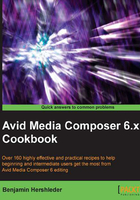
上QQ阅读APP看书,第一时间看更新
Capturing and editing at the same time
If you're in a hurry, it's possible to edit the clip(s) being captured into the Sequence at the same time that you capture from the tape.
How to do it...
Here are the steps to capture and edit at the same time:
Create a new sequence or load an existing sequence into the Timeline Window.
- In the case of an existing sequence, clear any existing In and/or Out Marks.
- Place the blue Position Indicator where you'd like to begin adding the clips.
- Open the Capture Tool using any of these methods:
- Tools menu | Capture Tool
- Workspaces menu | Capture
- cmd/Ctrl + 7
- Open the Capture Settings by either:
- Right-clicking on the Capture Tool and choosing Capture Settings
- Going to the Project window, selecting the Settings tab, and double-clicking on the Capture Settings
- In the Capture Settings window, click on the tab labeled Edit.
- Select/enable the feature labeled as Enable edit to timeline (splice, overwrite). Click on OK.
- Look at your Capture Tool. At the top, two new buttons have appeared, one for Splicing and the other for Overwriting.
- Select/enable either the Splice or Overwrite function in the Capture Tool.
- Begin capturing a portion of the tape.
- End the capture of that clip.
- That clip will automatically be edited into the Sequence.
- Continue to capture to add more clips to the Sequence.
- When you are finished, to avoid unintentional editing into the Sequence during a future capture session, be sure to either:
- Deselect the Splice or Overwrite button in the Capture Tool
- Disable this feature in the Capture Settings