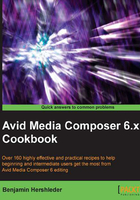
上QQ阅读APP看书,第一时间看更新
Linking Bin Layouts with Workspaces
There are three things you can do to make using Workspaces and Bin Layouts even faster and more useful. The first is linking a Bin Layout with a Workspace so that when you select/activate a Workspace, the linked Bin Layout simultaneously becomes active too, saving you time having to activate it separately. We'll cover that in this recipe. Immediately following this recipe are discussions about linking other settings with Workspaces, and mapping Workspaces and Bin Layouts to your keyboard and/or interface.
How to do it…
To link Bin Layouts with Workspaces, perform the following steps:
- Start with one of the following:
- Go to Windows | Workspaces and select the Workspace you want to link with a Bin Layout. Once it is activated (a check mark will appear next to it in the menu), then go to the Workspaces and select Properties.
- Go to the Project Window, click on the Settings tab, and then go to Workspaces. Double-click to open the Workspace you want to link with a Bin Layout.
- The Workspace View Setting dialog box will open.
- From the Bin Layout Menu, select the name of the Bin Layout you want to link with that Workspace.
- Click on OK to close the Workspace View Setting dialog box.