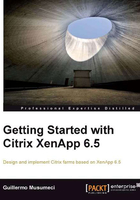
上QQ阅读APP看书,第一时间看更新
Installing and configuring XenApp 6.5
Now, let's take a look at the lab created by William to build the pilot farm at Brick Unit Construction, to test XenApp 6.5. Except where noted, most of these steps also can be applied to XenApp 6.0. He had two existing servers, an Active Directory domain controller, and a database server running on SQL Server 2008. He will deploy three new XenApp servers.

He will deploy Citrix Web Interface and Citrix License Server on one of the servers called BRICKXA65-01. Later, he will install Citrix XenApp 6.5 on servers BRICKXA65-02 and BRICKXA65-03.
The following is his plan to deploy the pilot farm:
- Install Windows Server 2008 R2 SP1 on all servers. Windows Server 2008 R2 or Windows Server 2008 R2 SP1 is required for all XenApp Applications servers, but he can use existing Windows Server 2008 R1 32-bit or 64-bit for database server, license server, and Web Interface servers.
- Join servers to the Active Directory domain.
- Configure Windows components (Windows Firewall and IE ESC).
- Install Citrix Licensing Server and Citrix Web Interface on BRICKXA65-01.
- Configure Citrix Licensing Server.
- Install Citrix Licenses.
- Install and configure XenApp 6.5 on BRICKXA65-02 using Wizard-Based Server Role Manager (first server of the farm).
- Install and configure XenApp 6.5 on BRICKXA65-03.
- Configure Citrix Web Interface.
- Configure Remote Desktop Licensing (formerly known as Terminal Server Licensing).