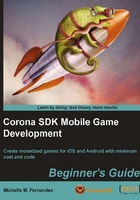
上QQ阅读APP看书,第一时间看更新
Time for action – setting up and activating Corona on Windows
Let's set up Corona SDK on our desktop.
- Download Corona SDK from the following URL: http://www.anscamobile.com/corona/. You will have to register as a user before you can access the SDK.
- The file extension for the Windows version of Corona should end in
.msi, otherwise known as a Windows Installer, a component of Windows made for installing programs by Microsoft. Double-click on the file. The filename should be similar toCoronaSDK.msi. - Follow the onscreen directions for installation.
- Corona will install directly to your
Programsfolder by default. On Microsoft Windows, select Corona from the list of Programs in your Start menu or double-click the Corona icon on the desktop. Upon successful activation, you should begreeted with the following screen:
- To create device builds, Java 6 SDK needs to be installed on your PC. You will need to go to the JDK download page: http://jdk6.java.net/download.html and click the Download button under the Java SE 6 option.
- On the next page, select the Accept License Agreement radio button and then click on the Windows x86 link to download the installer. You will be asked to log in or create a user account on the Oracle website if you don't already have one.
- As soon as the JDK is downloaded, run the installer. Once installed, you'll be able to create device builds for Android on your PC.
What just happened?
Installing the SDK on Windows has a different setup to that of the Mac OS X. While executing the installer file, Windows will automatically present a designated location to install the application such as the Programs folder so you won't have to manually choose a destination. Upon a successful installation you will see the Corona SDK icon on your desktop for easy access or highlighted in the Programs list in the Start menu, assuming you're accessing it for the first time. When you authorize Corona on your machine and sign in with your login information, it is ready for you to use and will lo in automatically every time it is launched.