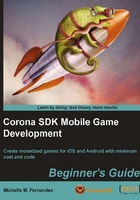
上QQ阅读APP看书,第一时间看更新
Time for action – creating an iOS build
Follow these steps to creating a new iOS build in Corona SDK:
- Open the Corona Simulator and select Simulator.
- Navigate to your Hello World application and select your
main.luafile. - Once the application is launched on the simulator, go to the Corona Simulator menu bar and select File | Build | iOS or press Command + B on your keyboard. The following dialog box appears:

- Create a name for your app in the Application Name field. We can keep the same name Hello World. In the Version field, keep the number at 1.0. In order to test the app in the Xcode Simulator, select Xcode Simulator from the Build For drop-down menu. If you want to build for the device, choose Device to build an app bundle. Next, select the target device (iPhone or iPad) from the Supported Devices drop-down menu. Under the Code Signing Identity drop-down menu, choose the provisioning file you created for the specified devices you are building for. It is the same name as the Profile Name in the iOS Provisioning Portal on the Apple Developer website. In the Save to folder section, click Browse and choose where you would like your application to save in.
- If all the information has been confirmed in the dialog box, click on the Build button.
What just happened?
Congratulations! You now have created your first iOS application file that can be uploaded to your device. As you start developing apps for distribution, you will want to create new versions of your application so you can keep track of the changes in every new build you make. All the information from your Provisioning Profile was created in the iOS Provisioning Portal and applied to the build. Once Corona has finished compiling the build, the application should be located in your preferred folder you saved it under.