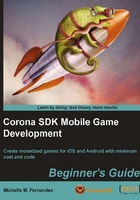
Time for action – creating an Android build
Follow these steps to create a new Android build in Corona SDK:
- Launch the Corona Simulator and select Simulator.
- Navigate to your Hello World application and select your
main.luafile. - Once your application is running on the simulator, go to the Corona Simulator menu bar and select File | Build For | Android (Windows)/Shift + Command + B on your keyboard (Mac). The following dialog box appears:

- Create a name for your app in the Application name field. We can keep the same name
Hello World. In the Version Code field, set the number to1if that is not already the default number. This specific field must always be an integer and is not visible to users. In the Version Name field, keep the number at1.0. This attribute is the string shown to users. In the Package field, you will need to specify a name that uses the traditional Java scheme, which is basically the reverse format of your domain name. For example,com.mycompany.app.helloworldwould work as a package name. The Project Path shows the location of where your project folder is. Target OS Compatibility currently supports Android 2.2 and newer devices running the ArmV7 processor. In the Keystore field, you will be signing your build with theDebugKeystore that is already provided in Corona. In the Key Alias field, selectandroiddebugkeyfrom the pull-down menu if it's not selected. In the Save to folder section, click Browse and choose where you'd like your application to save in. - If all the information has been confirmed in the dialog box, click on the Build button.
Note
For more information about Java package names, see the section on Unique Package Names in the Java documentation at: http://java.sun.com/docs/books/jls/third_edition/html/packages.html#40169.
What just happened?
You have created your very first Android build! See how simple that was? Since Corona SDK already provides the Debug Keystore and androiddebugkey Key Alias within the engine, most of the signing work is already done for you. The only requirement from you is to fill out the build information for your application and click on the Build button to make a debug build. Your Hello World application will save as an .apk file at the location you designated. The file name will appear as Hello World.apk.