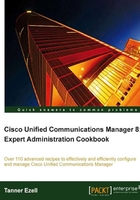
Implementing time-of-day call routing
Time-of-day routing has various uses in the typical production environment. In this recipe we will focus on implementing time-of-day routing on a location's main number.
Getting ready
For this recipe we need to know the hours and/or days we are considered open and closed, and the appropriate action to take. In this recipe we apply a standard Monday through Friday work week, opening at 8 a.m. and closing at 5 p.m.
This recipe assumes the time-of-day partition for the location is already created. In this recipe, we will use PT-SFO-TimeOfDay.
How to do it...
- Add the time-of-day partition to your device and gateway calling search spaces (Call Routing | Class of Control | Calling Search Space):

- Create a new time period and configure it with the appropriate settings (Call Routing | Class of Control | Time Period):
- Click on Add New.

- Click on Save and repeat this process for each time period as appropriate.
- Create a new time schedule containing the previously created time period(s):

Ensure only the time periods we want are under Selected Time Periods.
- Finally, apply the previously created time schedule to the time-of-day partition (Call Routing | Class of Control | Partition).
- Click on Add New.
- Select the appropriate time schedule from the Time Schedule drop-down:

- For Time Zone, select the time zone from the drop-down that is appropriate to the location.
- Click on Save.
How it works...
By applying a time schedule to the partition, we are setting the foundation for time-of-day call routing. Now any patterns in the time-of-day partition will only be matched if they occur during the time period(s) we've specified.
There's more...
Time-of-day routing is a valuable feature, though it lacks flexibility.
As the complexity of time-of-day routing grows, so do the configuration requirements. CUCM lacks any means to specify gaps during time periods. For example, let's assume users take lunch from 12 p.m. to 1 p.m. with a typical 8 a.m. to 5 p.m. schedule.
If we wanted to use CUCM's time-of-day routing features, it would require the creation of two time periods for that office, one beginning at 8 a.m. and ending at noon Monday to Friday, the other beginning at 1 p.m. and ending at 5 p.m. Monday to Friday.
This can become extremely tedious when configuring time-of-day routing for offices that close at different hours depending on the day. Drawing on our previous example, say on Wednesday the office closes early at 4 p.m. This now requires six time periods as follows:
Monday to Tuesday, starting at 8:00 and ending at 12:00
Monday to Tuesday, starting at 13:00 and ending at 17:00
Thursday to Friday, starting at 08:00 and ending at 12:00
Thursday to Friday, starting at 13:00 and ending at 17:00
Wednesday to Wednesday, starting at 08:00 and ending at 12:00
Wednesday to Wednesday, starting at 13:00 and ending at 16:00
As the time-of-day routing requirements become more complex, so does the implementation. In some cases it may be more appropriate to use third party software to handle complex time-of-day routing, such as Cisco Unified Contact Center Express, Unity, and Unity Connections.
Implementing holidays with time-of-day routing is generally not a recommended use of the provided time-of-day routing features.
If we are limited to CUCM's time-of-day routing features and must implement specific routing for holidays, we can do so. To configure time-of-day routing so that a location is 'closed' during holidays, perform the following:
- Add each holiday as a time period, select No Office Hours for these and select the appropriate Repeat Every option.
- Add the previously created holiday time periods to a time schedule, SFO-Holidays for this example.
- Add a new partition; we'll call it PT-SFO-TimeOfDay-Holiday.
- Assign the holiday time schedule to the newly created partition.
- Assign the partition to the appropriate calling search spaces.
- From here add a translation pattern using the previously created holiday partition as the partition and an appropriate calling search.
In general this is used for specific numbers such as the main call in number for a location.