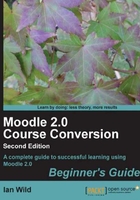
Time for action – defining each week/topic
- Return to your course page. Make sure you have editing turned on, by either pressing the Turn editing on button in the top-right corner of the screen or by clicking on the Turn editing on link in the Settings block:

- Click the hand and pen icon next to the topic number you want to edit (hovering the mouse over the icon displays a helpful "Edit summary" tip):

- Now enter a short summary of the topic. This summary also has to serve as the topic title. You might want to use rich formatting to differentiate the title from the rest of the text:

- When you're done, press the Save changes button and you'll go back to your course with the new summary in place. If you want to cancel the change, just press the Cancel button.
- Do this for each week / topic in the course.
What just happened
So far we have:
- Planned how we are going to divide up our course, using either a weekly or a topics format, then configured the course to use that format
- We included descriptions for each week / topic in the summary
- Added a course introduction in the course summary (at the top of the course page)
Remember, if you are not happy with the way your course is developing you can always change things later on. Before we leave this section, let's have a quick look at a few more configuration options you might find useful.
Introducing a course: Summary of General
This topic is where I'm going to provide an overview of my Backyard Ballistics course (this is the section of your course where you can outline the course aims and objectives).
You can also include material that applies to the whole course and isn't related to a particular week or subtopic. You might name this something such as "course resources". Or you might use it to provide a summary / introduction of the course. In converting Backyard Ballistics, I'm going to start by using Summary of General to provide a welcome message:

This will now appear at the top of the course:

More settings for topics/weeks
Aside from adding a summary, there are other things we can do with each topic when you're on the home page and in edit mode:

Finally, and most importantly, we can add resources and activities to our courses. In later chapters, we will see how to turn our existing course material into Moodle resources and make them available through our course.