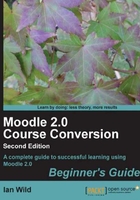
上QQ阅读APP看书,第一时间看更新
Time for action – assigning roles
- Add a new course to your Moodle using the process described previously.
- From the Settings block on your new course page, click on Users and then Enrolled users:

- Now you can choose who to assign to what role on your course. Press either of the Enrol users buttons:

- The Enrol users dialog window is displayed. In the Assign roles drop-down menu select Teacher:

- You need to select the users you want to be editing teachers on your course from the list of potential teachers. If you can't immediately find your colleague from the list then try using the search box at the bottom of the dialog window:

- If the member of staff you need isn't listed then they will need to have a login created (which is possible if your Moodle is relatively new or unused). That's the job of your Moodle administrator (and beyond the scope of this book).
- To enroll your colleague press the Enrol button to the right of their name:

- Once you have finished making your changes, click on the close button in the top right-hand corner of the Enrol users dialog window. Your colleague will now be listed as a teacher on the course:

- Will there be any teaching assistants or learning coaches working with the students on this new course? You might want to add them to the list of so-called non-editing teachers. You can assign users to different roles in exactly the same way.
Don't worry about having to assign students on your course just yet. We'll be looking at this topic in the next section.
What just happened?
If you aren't the only member of staff to be involved in your course then you'll want to assign your colleagues to be a teacher (who can either edit the course in the same way you can or who is a so-called "non-editing" teacher) or a learning coach or classroom assistant. We explored how you can do this using the Enrolled users options available from the course Settings block.
So far we've managed to configure the course structure and assign the teaching staff. In the next section we look at getting students enrolled on your course.