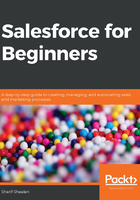
Using the opportunity stages and the sales path
Once an opportunity is created, the user can track the activities that relate to the opportunity, as we covered in Chapter 2, Understanding Salesforce Activities. One of the most important aspects of an opportunity is marking the correct stage that the opportunity is in. Stages mark the progress of an opportunity and are customizable for each Salesforce instance. Salesforce offers a feature that allows you to visualize the stages of an opportunity. This feature is called the sales path. Let's see how to enable this feature.
In the following screenshot, I navigated to the setup and configuration section of Salesforce:

As you can see in the preceding screenshot, I took a couple of steps:
- Go to Home (1) | User Interface (2) | Path Settings (3) to enable the path settings for the case.
- Click on the Enable (4) button, which brings you to the following screen:

- Here, click on New Path, which brings us to the following screen:

As you can see here, we took a couple of steps:
-
- Fill in the path name, API name, object, and record type (if there are no record types, it will default to Master), as well as the picklist you want to use for the path. In our case, we want to choose the Stage field.
- Click on Next to take you to the following screen:

The preceding screenshot shows us some important sections:
-
- Here, you can navigate to each stage within the path and configure the Fields and Guidance for Success options.
- This section allows you to add the fields that appear for each stage for reference and may need to be edited when the opportunity is in that specific stage.
- This section allows you to add text to each stage to help guide the user on what is expected for a specific stage.
- Clicking on Next takes you to the following screen:

In the preceding screenshot, you can see the following options:
- There is an option to add visual confetti when a certain stage is reached as a celebration. An example would be confetti coming down on the screen when a sale is closed and the stage changes to Closed Won.
- This is where the path is activated.
- Clicking on Finish completes the path setup.
Let's navigate back to our opportunity. In the following screenshot, we can see that the out-of-the-box stages that come with Salesforce are the default stages that can be changed by the admin to match your organization's sales process:

As you can see in the preceding screenshot, there is a sales path. The sales path is the visual representation of the opportunity stages and you, as the user, can click on any of the stages and then click on Mark Stage as Complete to indicate that the opportunity is in a specific stage.
Stages are also important as they represent the probability of closing a deal. The further along you are in a stage, the higher the probability of closing the deal. In the preceding screenshot, the Probability (%) value is only at 10% since this opportunity is in the first stage. These probabilities relate to forecasting, which we will cover at the end of this chapter.
In this section, we learned what stages are and how to move to different stages using the sales path. Next, let's look at what contact roles are and how to add them to an opportunity.