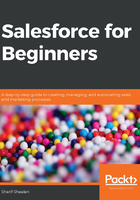
Understanding contact roles
Contact roles are the people you communicate with to close a specific deal. You could have one or more contact roles, depending on the opportunity. First, let's look at how to add new contact roles that may not be in the default list. First, navigate to the setup and configuration section of Salesforce:

As you can see in the preceding screenshot, there are several steps to follow if you want to add or edit the roles that come up when adding a contact role:
- Go to Home (1) | Feature Settings (2) | Sales (3) | Contact Roles on Opportunities (4).
- On this page, click on New (5) to add a new contact role or edit any existing roles.
Now that we have seen how to add roles as needed, let's add an actual role:
- Navigate to the Contact Roles section of the opportunity to add a contact role, as in the following screenshot:

- After that, click on Add Contact Roles, highlighted in the preceding screenshot. The following screenshot shows the first page that shows up when you do so:

I selected John Doe as the contact role.
- Click on Next. The following screenshot shows you how to add the role of the contact:

I added the role of Decision Maker to John Doe. This is the person I will interact with and add activities for as I work to close this deal.
- Click on Save. The contact role will save to the opportunity.
Let's see how we can edit the contact role if needed. In the following screenshot, I navigated back to the opportunity:

As you can see, to edit the contact roles, you need to click on Edit Contact Roles in the Contact Roles section.
In this section, we learned how to add a contact role to an opportunity to close a deal. Next, let's look at products and price books.