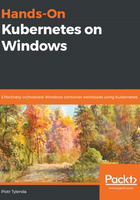
上QQ阅读APP看书,第一时间看更新
Creating a Docker Hub repository with autobuild
Integrating a Docker Hub repository with autobuild requires connecting your GitHub account to your Docker Hub account and creating the repository itself. Let's get started:
- Open https://hub.docker.com/ and navigate to Account Settings. In the Linked Accounts section, click Connect for GitHub provider:

- Authorize Docker Hub Builder to access your repositories. At this point, if you need to, you can also grant access to any organization.
- After the accounts have been connected, open https://hub.docker.com/ again and click the Create Repository section's + button:

- Fill in all the required details. In our case, the name of our repository will be packtpubkubernetesonwindows/nginx-demo-index.
- In Build Settings, choose the GitHub icon and select the GitHub repository that you have just created, as shown in the preceding screenshot.
- Inspect the build settings by clicking Click here to customize the build settings in order to understand what the default configuration is:

- The default settings are suitable for our image as we would like to trigger the build whenever new code is pushed to the master branch. A Dockerfile with the name Dockerfile in the root of your GitHub repository should be used for building images.
- Click Create & Build to save and immediately start a build based on the current code in the repository.
- In Recent Builds, you should see a Pending build of your image:

- After a few minutes, the build should finish and the packtpubkubernetesonwindows/nginx-demo-index:latest image should be available. You can verify this by pulling the image using the docker pull packtpubkubernetesonwindows/nginx-demo-index:latest command.
Now, let's take a look at how to easily trigger Docker image builds with a new code commit.