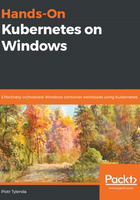
上QQ阅读APP看书,第一时间看更新
Triggering the Docker Hub autobuild
With the autobuild setup created in the previous section, triggering a new Docker image build is as simple as committing new code to your GitHub repository. In order to do that, you have to do the following:
- Introduce a change to the source code for the image on GitHub; for example, modify the index.html file:
<!DOCTYPE html>
<html>
<head>
<title>Hello World!</title>
</head>
<body>
<h1>Hello World from nginx container! This is a new version of image for autobuild.</h1>
</body>
</html>
- Commit and push the code change:
git commit -am "Updated index.html"
git push -u origin master
- In the Builds tab for this image repository on Docker Hub, you should almost immediately see that a new image build has been triggered (source commit: https://github.com/hands-on-kubernetes-on-windows/nginx-demo-index/tree/5ee600041912cdba3c82da5331542f48701f0f28):

If your build fails, you can always inspect the Docker build logs in the build details and Build logs tab.
- After the build succeeds, verify your image by running a new container on your Windows machine:
docker run -it --rm `
-p 8080:80 `
packtpubkubernetesonwindows/nginx-demo-index:latest
- The image will be automatically pulled from the Docker Hub repository. Navigate to http://localhost:8080 in your web browser. You should see the following output:

Congratulations – you have successfully created and triggered a Docker image autobuild on Docker Hub! In the next section, you will learn how to create a similar setup for Windows-based images using Azure Container Registry.