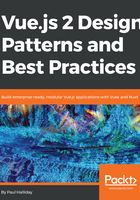
VueJS devtools
Being able to accurately debug our application is an important part of our development workflow. In the previous chapter, we installed the VueJS devtools, and we'll be looking at using it in more detail within this section. Let's make a playground project:
# New project
vue init webpack-simple vue-devtools
# Change directory
cd vue-devtools
# Install dependencies
npm install
# Run application
npm run dev
We can then open up our developer console and navigate to the Vue tab. When we select App from within the components list, we can see the data object(s) and other information for this component. By default, we have the msg variable that we're then binding to within our template, and we can see this within our developer tools:

This goes both ways though - we could access the objects inside of this Vue instance with $vm0.$data, scoping this to msg. To view this within the console, selecting <Root> then <App> will display the msg0;within the console. We can change this value and as Vue is watching the value, it will automatically change on screen:

Notice how our message has changed to "Hello Vue Devtools!"; if we had multiple Vue instances, there would be other prefixed versions of Vue with $vm1, $vm2, and so on. Later in the book when we come to using Vuex, we'll be using this often. Next, let's take a look at how we can integrate TypeScript into our Vue projects. This is useful for those with an Angular background or anyone that's looking to take advantage of static typing.