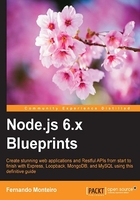
上QQ阅读APP看书,第一时间看更新
Creating the database on MySql
Before attempting to access the Mysql console make sure that it is running. To check that:
- Open terminal/shell and login your Mysql with the following command:
mysql -u root - Remember, if you are using a different user or password, using the following command and replace
youruserandyourpasswordfor your own credentials:mysql -u youruser -p yourpassword - Now let's create our database, type the following command:
CREATE DATABASE mvc_mysql_app; - The result after the command will be the following line:
Query OK, 1 row affected (0,04 sec)
This confirms that the operation was successful, and we are ready to go forward.
Using db migrations to insert data on Mysql
Now is the time to do the migration of the schemes to the database. Again we use the sequelize-cli for this migration. Before we proceed, we need to install a Mysql module manually.
- Open terminal/shell and type the following command:
npm installTip
Note that the
Sequelizeinterface depends on the individual modules of each type of database used in the application, in our case we are useing Mysql - Open your terminal/shell and type the following command:
sequelize db:migrate - This will be the result of the operation above, the output from your terminal:
Sequelize [Node: 6.3.0, CLI: 2.3.1, ORM: 3.19.3, mysql: ^2.10.2] Loaded configuration file "config/config.json". Using environment "development". Using gulpfile /usr/local/lib/node_modules/sequelize- cli/lib/gulpfile.js Starting 'db:migrate'... Finished 'db:migrate' after 438 ms == 20160319100145-create-user: migrating ======= == 20160319100145-create-user: migrated (0.339s) == 20160319101806-create-band: migrating ======= == 20160319101806-create-band: migrated (0.148s)