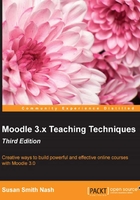
上QQ阅读APP看书,第一时间看更新
Monitoring student participation in a forum
One of the most important tasks that you face when managing a forum is determining which students are participating and which are not. Moodle gives you several ways to get this information.
Determining who has posted to a forum
Moodle's log files can tell you who has participated in an activity. We will look at how useful log files are in determining which students have posted to a forum.
In order to view the list of students who have posted to a forum, follow these steps:
- Enter the course for which you want the report.
- From the Administration block, select Reports.
- Under Choose which logs to see, select the settings for the following:
- Course: This will be set to the course you are in, but you can choose a different course.
- Participants: Leave this set to All participants so that you see the log for all students in the course.
- Dates: To see who has ever posted to a forum, leave this set to All days.
- Activity: In this case, it is the forum named Using a CustomScale.
- Actions: In this case, it is Add a posting to the forum.
- Display: In this case, I will display the report on screen. You can also download it as a text or Excel file.
- Click on the Get these logs button. The students who have posted to the forum will be displayed.
In the preceding section, we started with the forum and displayed which students have contributed to it. You can also start with the student and see what that student has posted to any forum.
To see the postings that a student has made to all forums in a Moodle site, follow these steps:
- Enter the course for which you want the report.
- From the Navigation block, select Participants. A list of the students, teachers, and course creators for this course is displayed.
- Select the student whose forum postings you want to see. The student's public profile page is displayed.
- Select the Forum posts link. Under this tab, you will see two links: Posts and Discussions.
- The Posts link displays all the replies the student has contributed to forums on this site. The Discussions link displays all the new topics (new discussions) the student has contributed to.
- The Activity reports link displays all the activities the student has engaged in on the entire site. It has several links. The Outline report is easier to read and also shows you all the forums that the student is enrolled in and has posted to.
