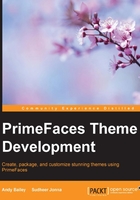
The PrimeFaces ThemeSwitcher component
PrimeFaces provides a component called ThemeSwitcher, which allows us to change themes dynamically without having to refresh the page that we are on. In order to get this to work, we need to create some classes known as JavaBeans, which provide things that the ThemeSwitcher needs in order to work its magic.
We are going to add some new packages to our project and then create our Beans. Perform the following steps to add new packages to our project:
- Right-click on the project in the Project view and select New….
- You may have to scroll down a bit or even select the Other… option, but we are looking for the Java option. This displays a list of things that we can create, and we want a package.
- We add a package with the name
com.andyba.pfthemes.sessionkeeping the other values as they are. - Then, add another package named com.andyba.pfthemes.themes.
Now, in order to create our first Bean, perform the following steps:
- Select New… by right-clicking on the themes package menu (open the Sources tree from the project) and look for JSF Managed Bean. The following dialog box opens:

- Change the Class Name field to
ThemesService. When you do this, the Name field changes automatically. You can leave this field as it is. - Change the Scope field to Application and then click on Finish.
The source code file for the ThemesService Bean is then opened by NetBeans, and it should look like this:
package com.andyba.pfthemes.themes;
import java.util.logging.Logger;
import javax.inject.Named;
import javax.enterprise.context.ApplicationScoped;
/**
*
* @author Andy_2
*/
@ManagedBean@ApplicationScoped
public class ThemesService {
private static final Logger logger = Logger.getLogger(ThemesService.class.getName());
/**
* Creates a new instance of ThemesService
*/
public ThemesService() {
}
Now, for those of you who are familiar with JSF Contexts and Dependency Injection (CDI), the annotations won't be a mystery. For those of you who are not, I will briefly explain the following:
@ManagedBean: This tells the application server that instances of this Bean can be referred to by the name as set in the value attribute of the annotation. This means that we can use the name in JSF pages to magically access instances of our Bean.@ApplicationScoped: This annotation tells the application server that only one instance of theThemesServiceBean needs to be created and that it shall remain available for the entire time that the application is running. We only need one because we will use the Bean to provide a list of theme choices to the next Bean that we create, theCurrentThemeBean.