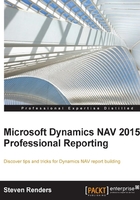
Report items
To design the layout of a report in Visual Studio you can use the toolbox, in which you will find all the controls you can use on your report. It's with this toolbox, by clicking on a control and dropping (or by drag and drop or drag and draw), that you can add to the report. You can also right-click on the layout (the body, header, or footer) and insert a control.
The controls in the toolbox can be divided into report items and data regions. Report items represent information, which might come from the dataset. Examples of these types of report items are lines and rectangles. Images and textboxes are independent report items that can be connected to a field from the dataset, but it's not mandatory.
Static report items are items on a report that are not connected to a dataset. A textbox, for example, represents a text constant for labels or comments in a report. The static report items are as follows:
- Pointer
- Textbox
- Line
- Rectangle
- Image
When you drag a field from the dataset in the report body, the system will create a textbox that references the field from the dataset. But, when you run the report, the textbox will not be repeated for every record in the dataset.
Data regions are areas in a report that contain data from the dataset that is repeated, in the form of multiple records. The data regions are:
- List
- Table
- Matrix
- Chart
So, if you want to display multiple records from the dataset, you need to select one of these data regions from the toolbox, add it to the report body and then fill it with fields from the dataset. Only then, with a data region, will the records be repeated.