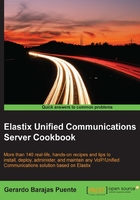
上QQ阅读APP看书,第一时间看更新
Setting up the network parameters
In case we need to change any network parameter that was set up during the installation process, we can do so through the System | Network menu.
When this menu is accessed, the current Hostname (Host), Default Gateway, Primary DNS, and Secondary DNS values will appear. The menu also displays the current status, name of the device (generally, Ethernet 0 and Ethernet 1 (in case where we have more than one network card)), the type of its IP address (Fixed or DHCP), the current IP address, the network mask, the MAC address of this device, and hardware information, if available.

How to do it…
- Click on the Edit Network Parameters link. The fields related to the Host, Default Gateway, Primary DNS, and Secondary DNS will become editable.
- To change any of these parameters, just type the new values in the corresponding text box.
- Press Save to apply the changes. The fields marked with * are mandatory and cannot be left blank.
There is more…
To change the current status for any network card:
- Click on the name of the device (Ethernet 0) link. This action will make the fields Interface Type, IP Address, and Network Mask editable.
- Click on the Apply Changes button if you want to apply these changes.