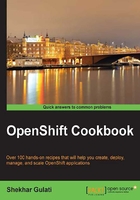
Creating an OpenShift Online account
In this recipe, you will learn how to create an OpenShift Online account. You can sign up for an OpenShift Online account for free; all you need is a valid e-mail address.
Getting ready
To create an OpenShift Online account, you need a web browser and a valid e-mail address.
How to do it…
Follow these steps to create an OpenShift Online account:
- Open a web browser and go to the sign-up page at https://www.openshift.com/app/account/new.
- Enter the details required to create a new account and then submit the form.
- After signing up, you will receive an e-mail in your inbox that contains the verification link. Click on the verification link to verify your e-mail address. This will redirect the browser to a web page, asking you to accept the legal terms to use OpenShift Online, as shown in the following screenshot:

- Click on the I Accept button and the browser will redirect to the getting started web page.
Note
If you do not receive a verification e-mail, make sure to check your
Spamfolder.
How it works…
In this recipe, you learned how to create an OpenShift Online account. From a user's perspective, OpenShift Online is the easiest way to get started with OpenShift because you do not have to deploy and manage your own OpenShift installation.
When you sign up for OpenShift Online, you will be associated with a free plan. At the time of writing this, Red Hat gives every user three free gears on which to run their applications. A gear provides a resource-constrained container to run one or more cartridges. A cartridge provides the actual functionality required to run the application. OpenShift Online currently supports many cartridges such as JBoss, Tomcat, PHP, Ruby, Python, MongoDB, MySQL, and so on. Gear provides RAM and disk space to a cartridge. At the time of writing this book, each gear is 512 MB of RAM and 1 GB of disk space. A user can upgrade to the Bronze or Silver plan to get access to more and bigger resources. You can refer to the pricing web page at https://www.openshift.com/products/pricing for up to date information.
See also
- The Creating OpenShift domains using the web console recipe
- The Creating a WordPress application using the web console recipe