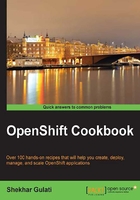
Creating OpenShift domains using the web console
After creating the OpenShift Online account, the first step is to create a domain. A domain or namespace is a logical container for applications. It forms parts of an application URL and is unique to an account. In this recipe, you will learn how to create a domain using the web console.
Getting ready
Open the OpenShift Online login page at https://openshift.redhat.com/app/login in your favorite web browser and then sign in using your OpenShift Online credentials.
How to do it…
- To create a domain or namespace, go to the account settings web page at https://openshift.redhat.com/app/console/settings and enter a unique name. A domain or namespace should be unique across all the users. This means that you can't use
osbookas a domain name because the OpenShift account associated with this book usesosbook.Click on the Save button to create a new domain, as shown in the following screenshot:

- After the domain is created, you will see a message, The domain 'osbook' has been created, on your screen. Instead of
osbook, the message would refer to your domain name.
How it works…
OpenShift requires you to have a domain before it can allow you to create applications. A domain represents a logical container for the applications under an OpenShift account. All the OpenShift applications must belong to a domain. It is unique across all OpenShift users and is a part of the application URL. For example, if your application name is myapp and your domain name is osbook, then your application URL will be http://myapp-osbook.rhcloud.com. A domain can contain as many as 16 alphanumeric characters and cannot have spaces or symbols. It is also sometimes called a namespace.
A user can join domains created by other OpenShift users. This allows users to work as a team. Depending on the OpenShift plan or configuration, a user will able to create more than one domain. The free plan does not allow a user to create more than one domain name, but you can still join other domains. We will discuss domains in detail in Chapter 2, Managing Domains.
You can see the created domains listed on the application settings web page at https://openshift.redhat.com/app/console/settings. This can be seen in the following screenshot:

There's more…
In this recipe, you learned how to create a domain using the web console. You can view the details of a domain by clicking on the domain name web link. The following screenshot shows the domain details:

In the preceding screenshot, you can see that there are no applications associated with this domain. As per the free plan configuration, you can only use small gears. If you uncheck the Allow small gears checkbox, then you will not be able to create any applications. You can also invite other users to join your domain by clicking on the Add members… web link. Team collaboration will be covered in detail in Chapter 2, Managing Domains. You can also delete a domain by clicking on the Delete this domain… button.