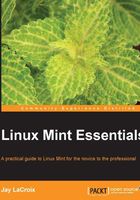
Testing your live media
By now, I bet you're itching to create your very own Linux Mint installation. However, as mentioned earlier, it's important to test out any Linux distribution before installing it. One of the major benefits of live media is that it gives you a chance to see how well Mint will handle your specific computer. Take a moment to boot into the live environment and test out your hardware to ensure that everything works. For example, if you have a wireless card, make sure that you're able to connect to a wireless network. In addition, listen to audio and playback video (YouTube is a good test of the latter) to make sure the multimedia functions properly. If there are any other things that are important to you, test those too before installing them. In this way, you'll be able to discover any possible issues and identify fixes or work-arounds before you remove your existing operating system.
If you have any issues with Mint while using the live media, a quick Google search with relevant terms related to your problem will lead you to most answers. If not, log on to the Linux Mint forums and post a message about your issue. Make sure that you include relevant information considering the following aspects:
- The symptoms of the problem you're experiencing and what triggers it
- What you've done so far to try to resolve it yourself
- The exact model of the computer or hardware involved
While you're testing out the live environment, feel free to jump ahead to Chapter 3, Getting Acquainted with Cinnamon, to learn about the user interface, since running it in the live mode gives you a chance to kick the tires and play around with the interface. In this way, by the time you install Mint, you'll have already learned about the interface and how to customize it. It's important to think of the live environment as your own personal sandbox. Feel free to configure, change settings, and even try to break it if you want. If you mess it up, all you should have to do is reboot and everything will be back to normal.