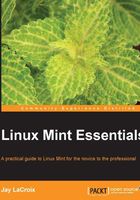
Creating a bootable USB flash drive
Creating a bootable USB flash drive has the same benefits as creating a bootable DVD plus one. You can create a bootable flash drive where the changes you make are retained (persistence), unlike a DVD, which is entirely read only. Thus, you can have an entire operating system that fits in your pocket and can be booted from any PC. Depending on the type of computer you have, creating a bootable flash drive may be your only option if you lack a DVD drive, as is becoming more and more common. It's recommended that you use a 2 GB flash drive or a larger one. If you want your resulting flash drive to allow you to save files and changes, try to go for 4 GB or larger if you can.
The steps to create a bootable flash drive from within the Windows operating system are as follows:
- Access the pendrivelinux.com website in your browser.
- Look for Universal USB Installer and download it. At the time of writing this book, the direct URL is http://www.pendrivelinux.com/universal-usb-installer-easy-as-1-2-3/.
- Open the file that you downloaded and accept the license agreement.
- Select the version of Linux Mint that you would like to download in the dropdown.
- Check the Download Link box. If you've already downloaded Mint, you'll be able to browse to where you saved it.
- Once the download is complete, click on the Browse button and select the ISO file.
- Select your flash drive in the second dropdown. Double-check that you selected the correct drive so you don't format the wrong one and lose data.
- Check the Show all Drives box on the right-hand side to format your flash drive.
- Finally, adjust the slider at the bottom of the window to designate how much space you would like to reserve for persistence (if any).
- After the process completes, you will have a bootable Linux Mint flash drive!
The following screenshot is the output of the preceding steps:

The Universal USB Installer in action
Note
The amount of space you designate for persistence is the amount of space available for you to use within the live environment to save any changes. This is not a requirement, but it can definitely be handy. If you do not select any persistence at all, you're essentially creating read-only boot media.