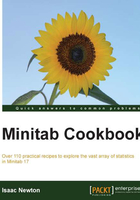
Splitting a worksheet by categorical column
In this recipe, we will create several new worksheets from a grouping column. Split worksheet is a great way of quickly separating data out into separate worksheets.
Getting ready
We will use the file pulse.mtw from the sample Minitab data folder. Here, we will split the worksheet into two new worksheets: one for those who ran and the other for those who didn't run.
To open the pulse file, go to File and then click on Open Worksheet. Click on the button Look in Minitab Sample Data folder. Then find the file pulse.mtw. If the file does not show up, make sure the file type is set to Minitab (*.mtw; *.mpj).
How to do it…
The following instructions will split a worksheet by a categorical column:
- Go to the Data menu and click on Split Worksheet.
- In the By variables section, select the
Rancolumn, and click on OK.
How it works…
Split worksheet is a very quick command to generate new worksheets for each grouping level of a column. If we had data on temperature measurements over time from different weather stations, the Split worksheet could generate a new worksheet for each weather station to enable us to analyze the data separately.
See also
- The Creating a subset of data in a new worksheet recipe